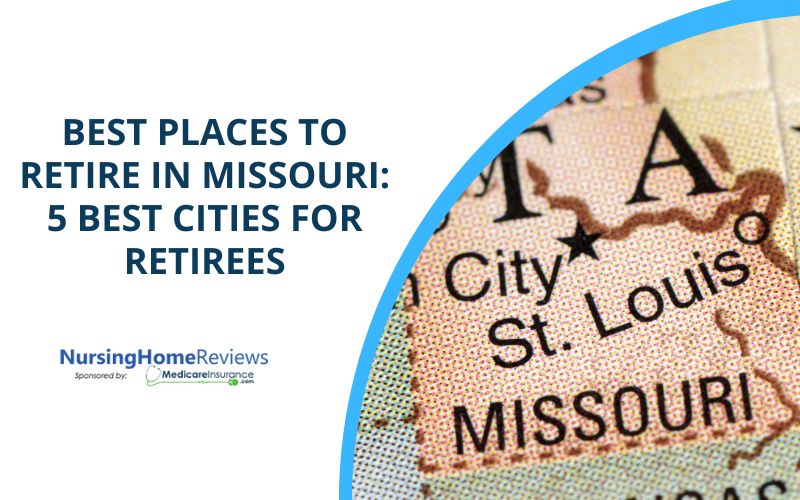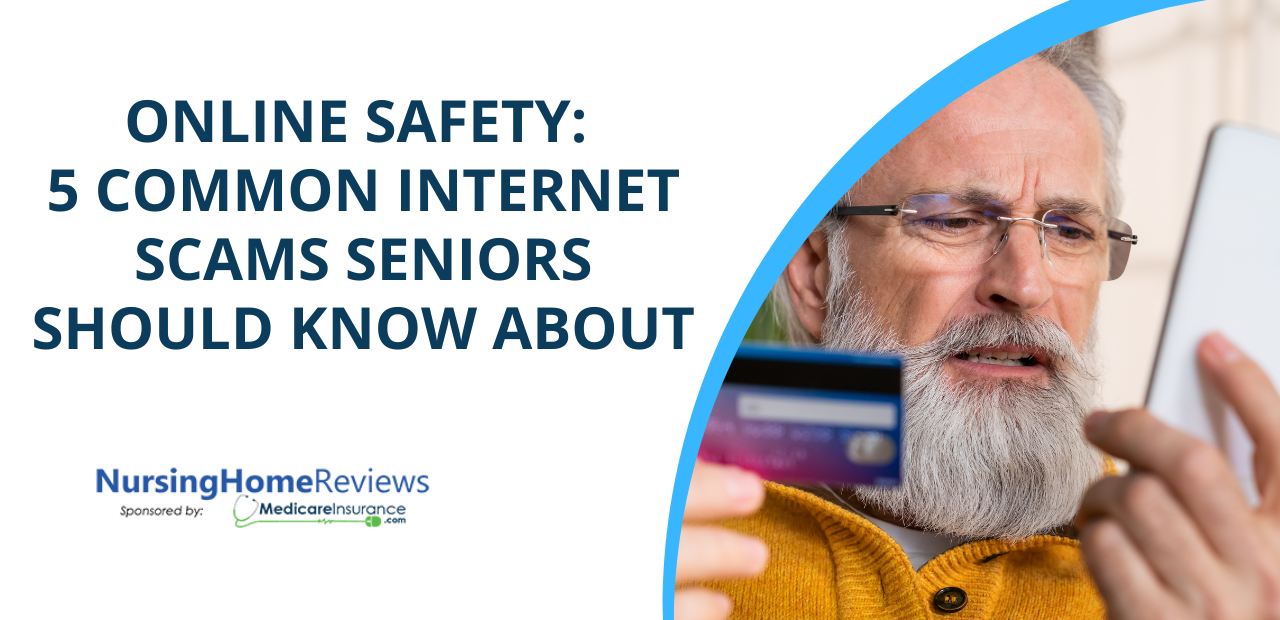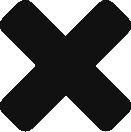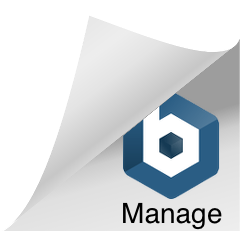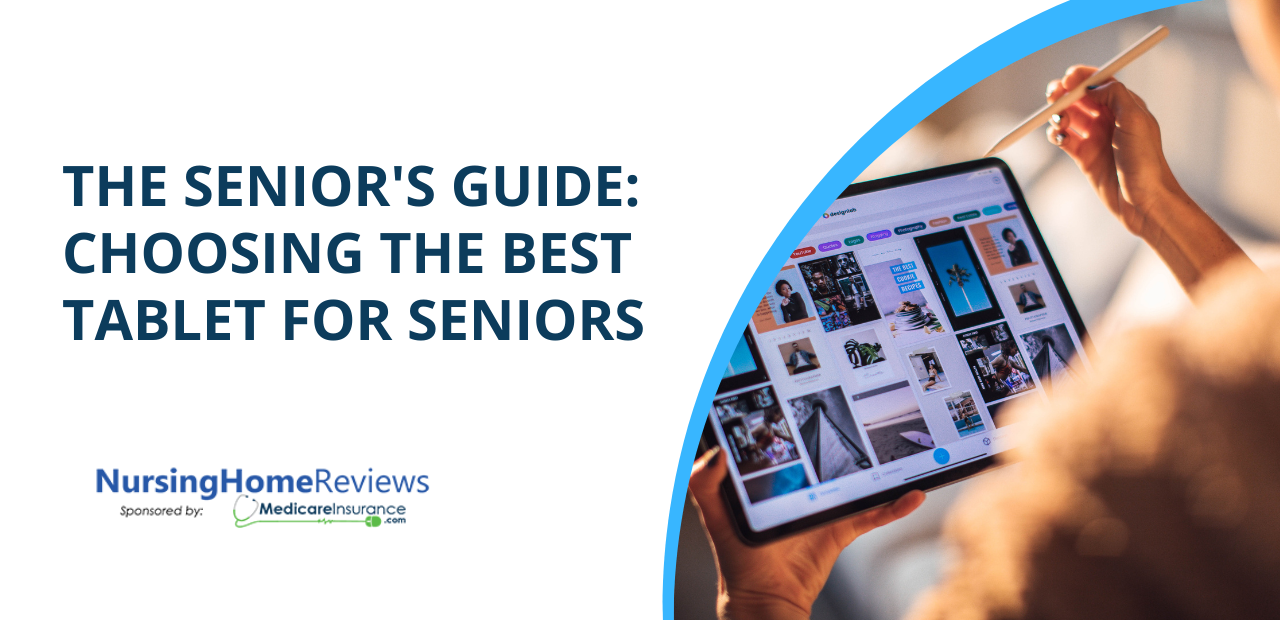
Sometimes, a tablet is all you need.
Even though we’re well into the information age, many seniors are forgoing personal computers entirely. Why bother with a laptop when a tablet can do all you need? Email, e-books, streaming, video calls, gaming, and even art can be done on the right tablet. They indeed are versatile little devices. Still, much like when buying a cell phone, there’s much more to choosing a tablet than dropping hundreds of dollars on the latest iPad.
Even more so than a phone, a tablet’s value comes from its use case. Aside from some core functions like calling, texting, and taking pictures, a smartphone’s function is as a secondary device. Things like web browsing, streaming, and gaming are great to have on the go, but you probably have other devices that can do those things more effectively. On the other hand, a tablet tends to be a primary device. Many people rely on tablets for everything from email to taxes, and picking a device that can adequately handle those tasks is critical. At the same time, many higher-end tablets can come with advanced features that you might not even need. Not sure where to begin? We can help.
Life on the Small Screen

The screen is the first thing you see when looking at a tablet. They’re basically all screen on the surface. So, naturally, you want the best one that fits your needs and budget. When dealing with screens, tech reviewers tend to focus on two factors: size and resolution.
The screen size is pretty self-explanatory. Larger screens have more space to display text and images, while devices with smaller screens use less battery power and are more portable. Screen size is measured along the diagonal: a practical application of the good old Pythagorean theorem. Popular tablets range from 7” to 12” in size, though certain deluxe models can go even larger.
On the other hand, the resolution is a measure of how many pixels a screen can display. If you’ve ever installed a computer wallpaper or have seen a 4K TV, you’re already familiar with the basics. Like all digital screens, Tablets display images as points of light or pixels. The more pixels a screen can display, the clearer the image is. Suppose you’ve ever tried to enlarge a picture only to find that it looks blocky or blurry. In that case, that’s because you’ve enlarged it to a higher resolution than the image file supports. In this scenario, your computer has to fill in the gaps by guessing, resulting in that deep-fried, pixelated look.
Resolution is usually quoted as width x height, or the number of pixels an individual row or column of the screen can display. A closely related metric is pixels per inch (PPI), the density of pixels in a single portion of the screen. This is where screen size and resolution overlap. A small screen with a high resolution will have a higher PPI than a larger screen of the same resolution.
Advances in recording and display technology mean that photos and video can be recorded in near-perfect fidelity, to the point where any lost detail isn’t noticeable to the naked eye. Some blockbuster films are even recorded in 8K, meaning they have a horizontal resolution of approximately 8000 pixels. Current tablet technology doesn’t come close to 8K resolution, but it doesn’t need to be. We tend to view tablets from one to two feet away at most, so high-end tablets with high-resolution screens can achieve the same effect with far fewer pixels.
It’s tempting to grab the biggest, highest-resolution tablet you can find. Still, unless you’re using the tablet for digital drawing or editing photography, a lot of those pixels will be wasted. While many streaming services offer content in 4K Ultra HD, most online content is in the much more accessible high definition format, which only requires a 1280 x 720 resolution. Full HD, the next step up, requires only 1920 x 1080. The limiting factor here is your internet connection. Unless you live in an area with solid internet connectivity, most streaming services won’t even let you try to stream at an Ultra HD resolution.
Instead of focusing on resolution, many seniors are better served looking at a lesser-known metric —contrast ratio. This is the difference between the brightest and darkest colors a device can display, ranging from pure white to pitch black. For instance, a device with a 1000:1 contrast ratio can display a white pixel a thousand times brighter than a black pixel in the same image. A screen with a high contrast ratio makes it easier to pick out specific objects. This high contrast can reduce eyestrain, leading to a more comfortable viewing experience for people with aging eyes.
When shopping for a tablet, pick a screen size as large as you are comfortable with; 10” is typically sufficient for most people. Look for a screen resolution of at least 1280 x 720 and a contrast ratio of at least 1000:1. A 1920 x 1080 resolution screen with a contrast ratio of 3000:1 is even better. Beyond that, you’re getting into professional or enthusiast territory.
Why this specific resolution and contrast ratio? In addition to being perfect for streaming, the resolution and contrast ratio is also perfect for displaying large print text and zooming into images without losing detail.
The Processing Power is Yours

On the topic of processing power, it’s essential to consider how powerful the chipset on your tablet is when shopping around. As we mentioned above, Windows tablets tend to have the beefiest hardware since they’re designed to run a full-fledged operating system instead of the paired-down versions found on most tablets. However, this doesn’t mean the average tablet is a slouch.
There are a lot of metrics to determine how powerful a processor is, but for our purposes, we only need to focus on one thing: clock speed. That’s because nearly every primary mobile processor is based on the same architecture developed by a company called ARM. Different manufacturers make different variants, but the underlying architecture is the same.
Clock speed, measured in gigahertz (GHz), measures how many simple instructions a given processor can handle per second. 1 GHz is one billion per second. The higher the number, the faster the tablet. High speed means your tablet responds to commands more quickly and can handle more complicated programs.
Lower-end tablets have clock speeds between 1 and 2 GHz, while mid-range tablets have 2 or more. The ultra-high-end models have 3 GHz or above, making them little powerhouses.
You might also see higher-end tablets listing their multicore performance, often with lower clock speeds. This indicates the tablet can take commands on multiple parts of the processor at once, referred to as cores. When the cores work together on a single task, things go faster. The clock speed is slower when they work independently, but performance improves because the processor isn’t constantly shifting between tasks. It’s the difference between one person juggling four things and four people doing an individual task.
For browsing and streaming, you don’t need a very beefy processor. 1.3-1.5 GHz should be OK. If you’re running intensive apps like games, look for a 2GHz or higher processor. Just be aware that more processing power leads to more battery drain.
Getting Charged Up

The battery isn’t as critical a factor on tablets as it is on smartphones as tablets are often used in the home. You should have ready access to power unless you plan on traveling with it, in which case you should pay a bit more attention to the battery life.
Battery life is a function of the device’s size and the power of its components. Larger batteries last longer, but more powerful screens and processors drain more power. This is why your iPhone can last for 20+ hours while your iPad needs a charge after just 10: that huge display takes a lot of energy.
Most tablets last about 8-10 hours unplugged. Consider plugging yours in when you’re not using it or investing in an extra-long cord for charging.
Peripheral Matters
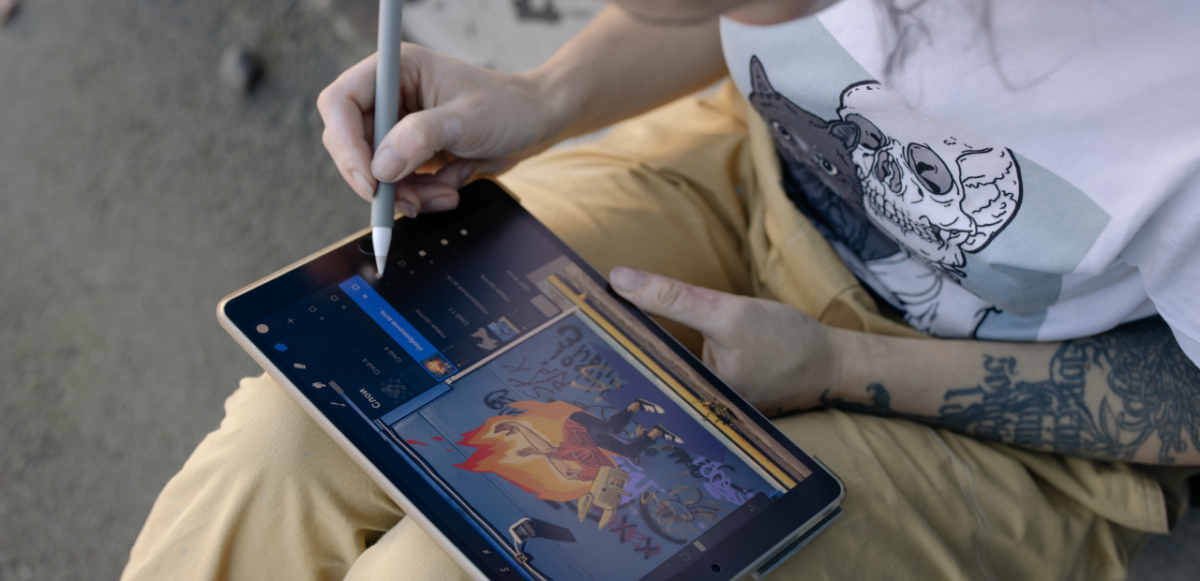
Tablets love accessories. Styluses, cases, detachable keyboards; many of these peripherals can add extra functionality or make the device easier to use.
For instance, styluses allow for more precise control over a tablet, allowing you to select objects with a pen or use gestures for commands. Artists also appreciate styluses for their use in art, turning the tablet into a high-tech sketch pad. While you can purchase general use styluses at any drugstore, these are capacitive sticks with a rubber tip: less effective than your finger and prone to breaking. Like the iPad, Galaxy Tab, and Surface, some devices support dedicated styluses: either bundled with the device or available separately. These devices, which may or may not need to be charged, offer finer control for people who prefer the classic pen and paper over poking a screen.
Another consideration is case support. Cases not only protect your tablet from drops and bumps but can also double as stands or make them easier to grip. Cases available at retailers tend to be limited only to the devices that retailer sells, with popular manufacturers like Apple and Samsung seeing broader support from third-party manufacturers.
Is a tablet really necessary?
Maybe you’ve found all of these options a bit overwhelming. Screen size? Processors? Operating systems?! If you just want to browse the internet, read books, and watch videos, any tablet will be OK. You might get a better experience from a pricier one, but you don’t need one unless you need the large print and extra detail. Depending on your needs, you might not need one at all.
For instance: do you just want to use your tablet to read books? You might prefer an e-ink tablet. These devices, primarily marketed as an alternative to paper books, use a unique display that can indefinitely display black and white images and text. It only consumes power when switching between pages, meaning you can get well over 24 hours of use on a single charge. The downside is that e-ink usually cannot display color and has an abysmal refresh rate. However, e-ink can be less expensive and easier on the eyes for reading books and web pages. You can use them for browsing and email, and some can even run Android apps, but only the most expensive e-ink tablets can play video.
If portability isn’t an issue and you just need a device for watching video and browsing the web, consider a streaming stick like the Roku, Amazon Fire Stick, or Chromecast with Google TV. Many of these devices can pair with a keyboard and mouse, giving a simplified computer-like experience on your television.
If you decide you need all that a tablet can offer, it all boils down to how you plan to use it. Only need it for casual browsing and streaming? A cheap, sub-$100 tablet will do you just fine. Are you looking to engage in intensive tasks like art and gaming? Spring for a more expensive model. Still not sure? Consider heading to your local electronics store to try some of these devices in person. Stores like Best Buy, Target, and Walmart have display models available to help you narrow down your choices.
Picking the perfect tablet is like picking the right nursing home or assisted living facility. Luckily, we can help with that too. Enter your zip code to begin your search today, and see the latest reviews, ratings, and violations!